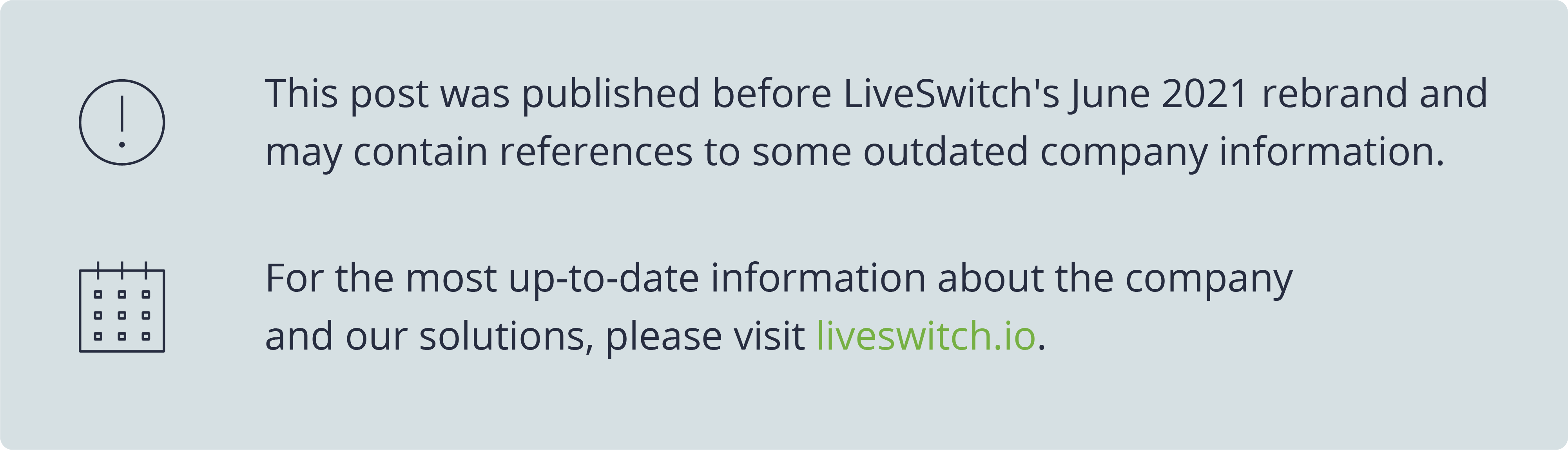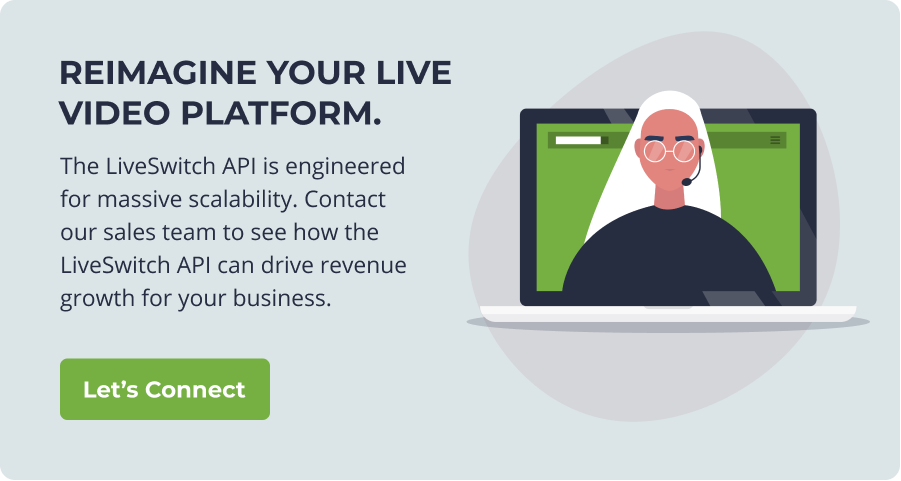LiveSwitch 1.3 Release - Featuring our New Configuration Console
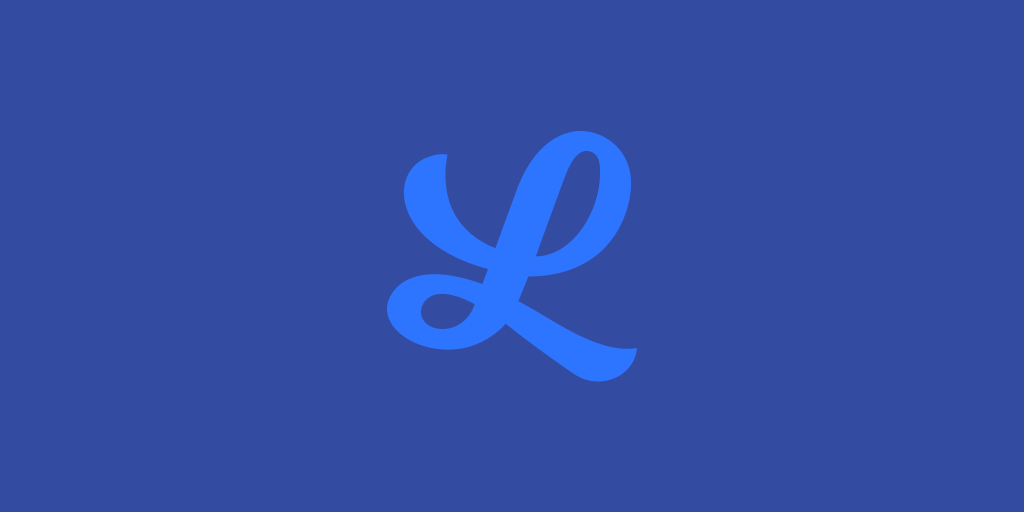
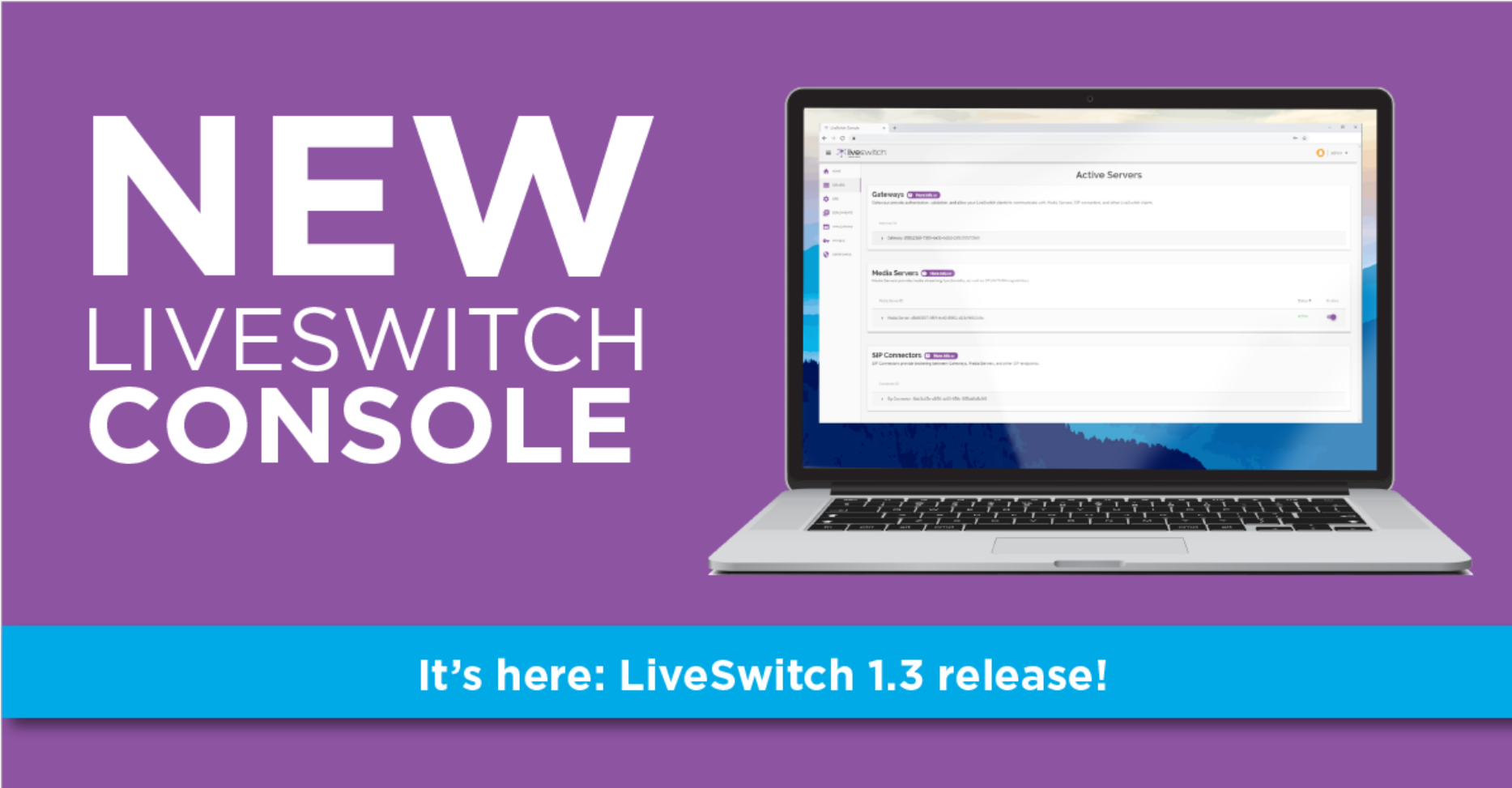
LiveSwitch 1.3 has now been released and with it, we have added a powerful new configuration console that allows developers and DevOps teams to view and manage their servers, applications and channels from an easy-to-use web application.
Our new UI makes configuring your application easier than ever. Instead of configuring your servers by remoting in, writing XML, and restarting services you can now make live changes to your application with just a click of a button.
Let’s walk through some of the features of the new console.
Initialization Wizard
The first time you access the LiveSwitch Console, a configuration wizard allows you to effortlessly setup your environment so that you can secure your services and start testing your server infrastructure using any client platform.
To get started, you only need three things:
- Your LiveSwitch license key from your LiveSwitch Inc.
- A user account which you will use to access this console in the future.
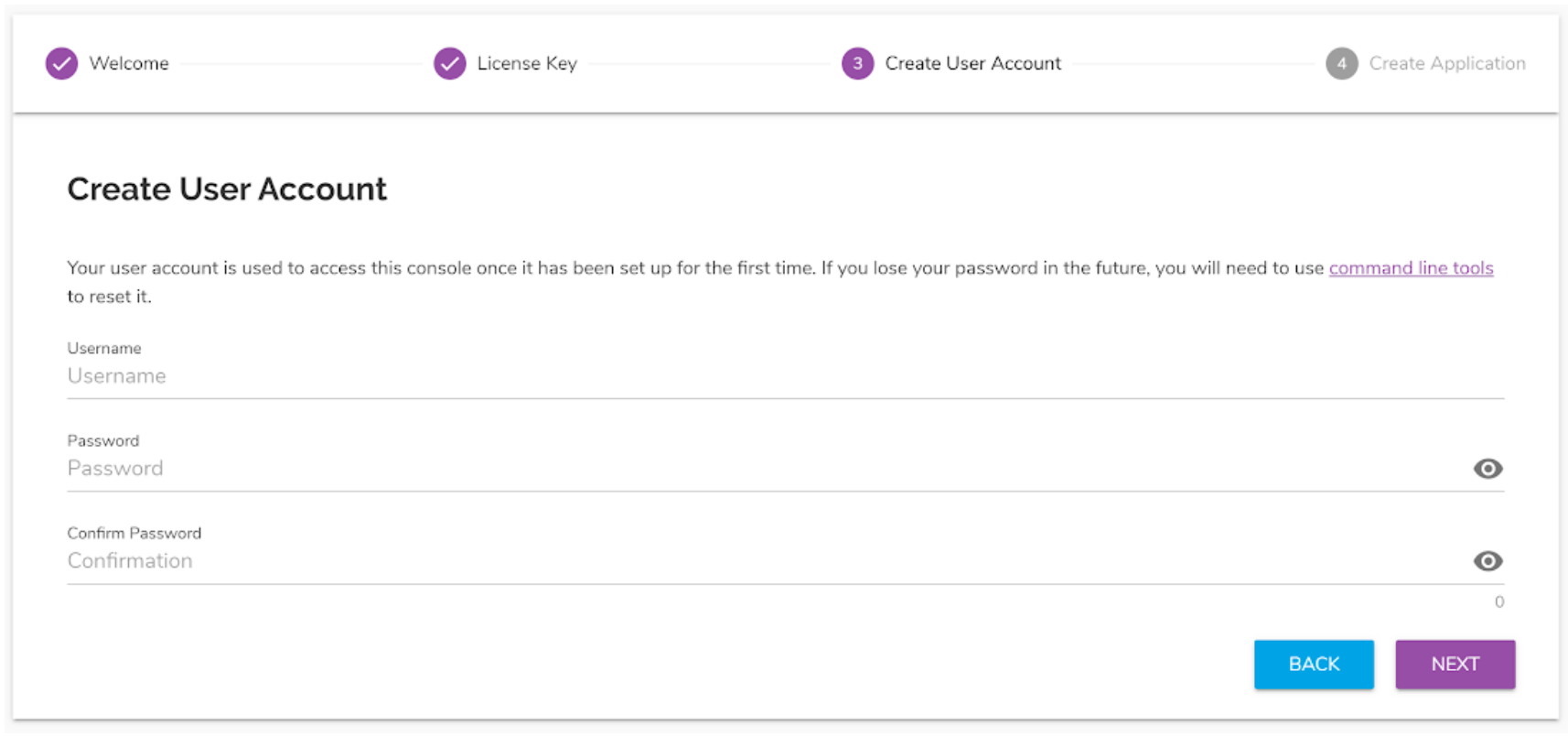
- An application config which you will use to identify and configure media settings for your client applications.
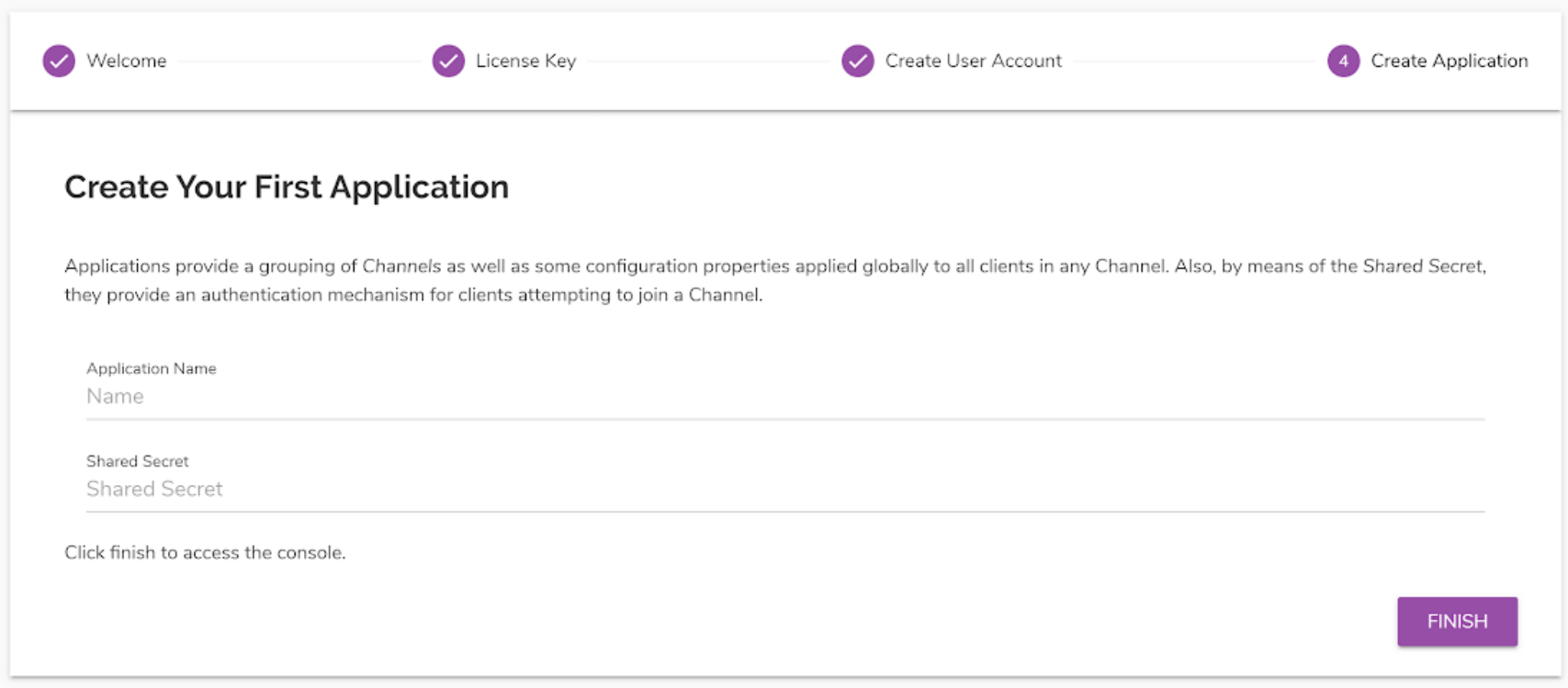
Once these steps are complete, your LiveSwitch server is ready to service P2P, selective forwarding (SFU) and mixing (MCU) for multiparty video conferencing, including SIP communication, embedded STUN/TURN, recording, and more!
Home Page
Once your LiveSwitch server has been initialized, you’ll find yourself at the welcome page. This page provides you with a brief status overview of your system health. The status overview informs you of two very important pieces of information:
- How many media servers are currently operational, and
- The security status of your v1 API.
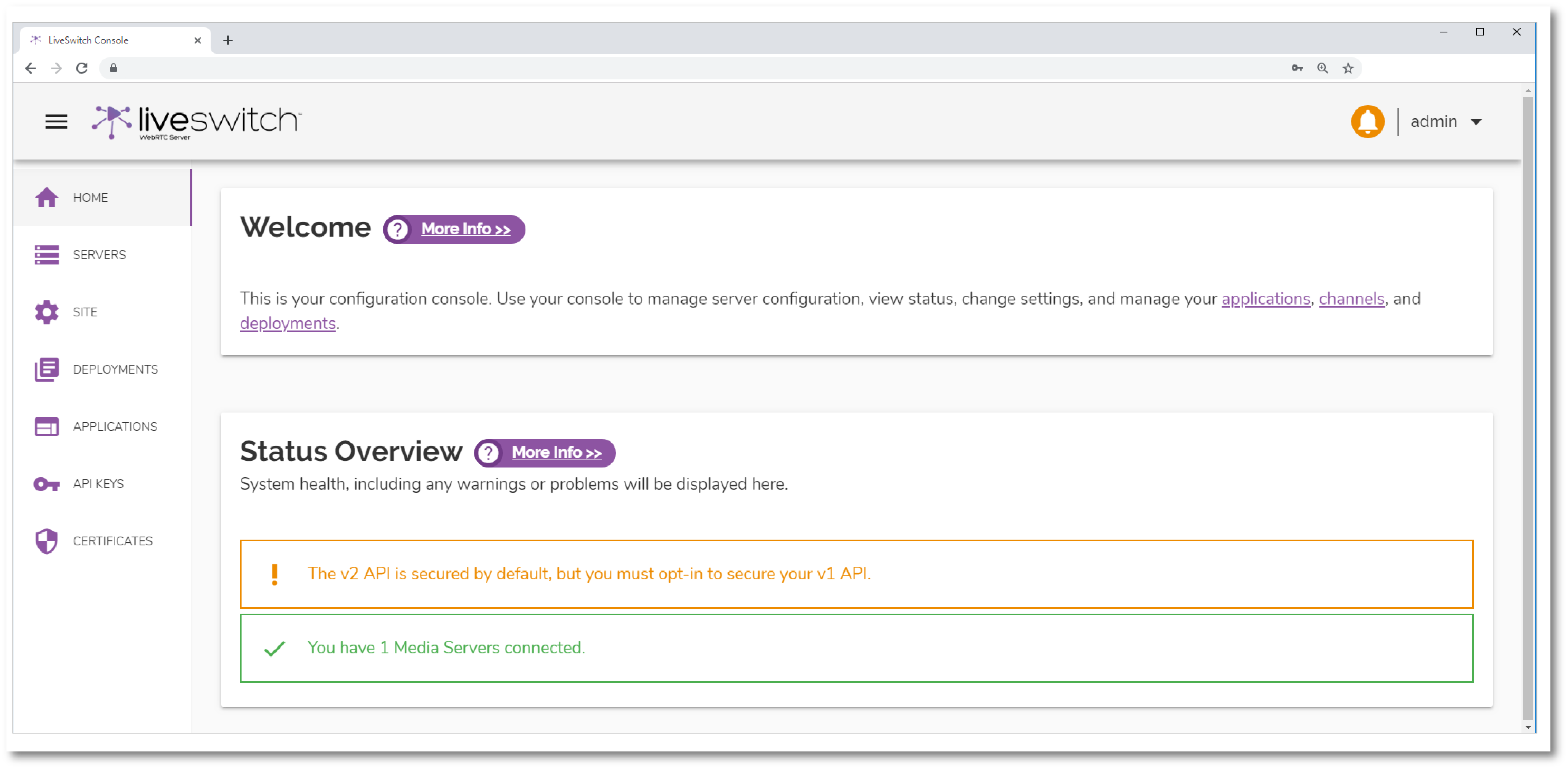
Servers
The server listing page shows you the LiveSwitch server environment. It lists out all of your active Gateways, Media Servers, and SIP Connectors allowing you to quickly and easily obtain a general overview of your server environment and whether any further action is required.
The active servers page allows you to:
- Easily see Gateways that are operational in your LiveSwitch infrastructure.
- Quickly view and change the status of media servers that are registered with a LiveSwitch Gateway.
- Effortlessly gain more information on any SIP connectors that have been configured.
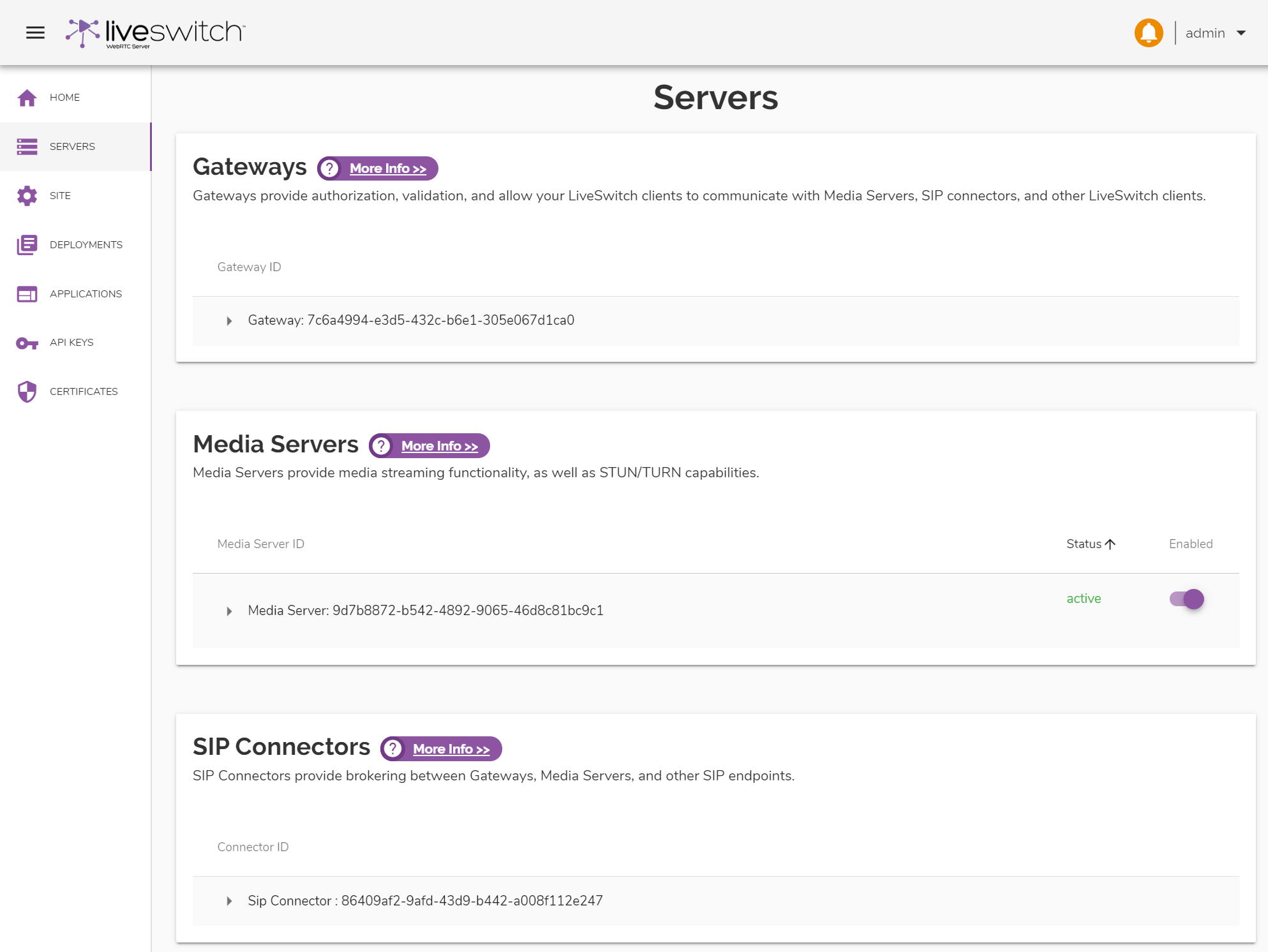
Configuration
There are a number of configuration entities that can be used to configure your global environment, your deployment specific environment, and your client application environment. Each has a dedicated page accessible on the side navigation bar.
Site
The site configuration page allows you to easily manage all global configuration properties for improved performance. The Global properties are as follows:
- Redis Cache Configuration - This allows you to provide a connection string to a secondary Redis instance to be used as ephemeral (cache) storage. This is a new feature in LiveSwitch 1.3.0 that allows you to separate config storage from connection state storage, providing a way to performance tune state storage, while persisting config storage to disk.
- License Key - This allows you to view and/or update your license key at any time.
- Advanced Path Configuration - Read-only properties that show you the server paths used for signalling and administration. These paths are relative to your Gateway URL and are not configurable at this time.
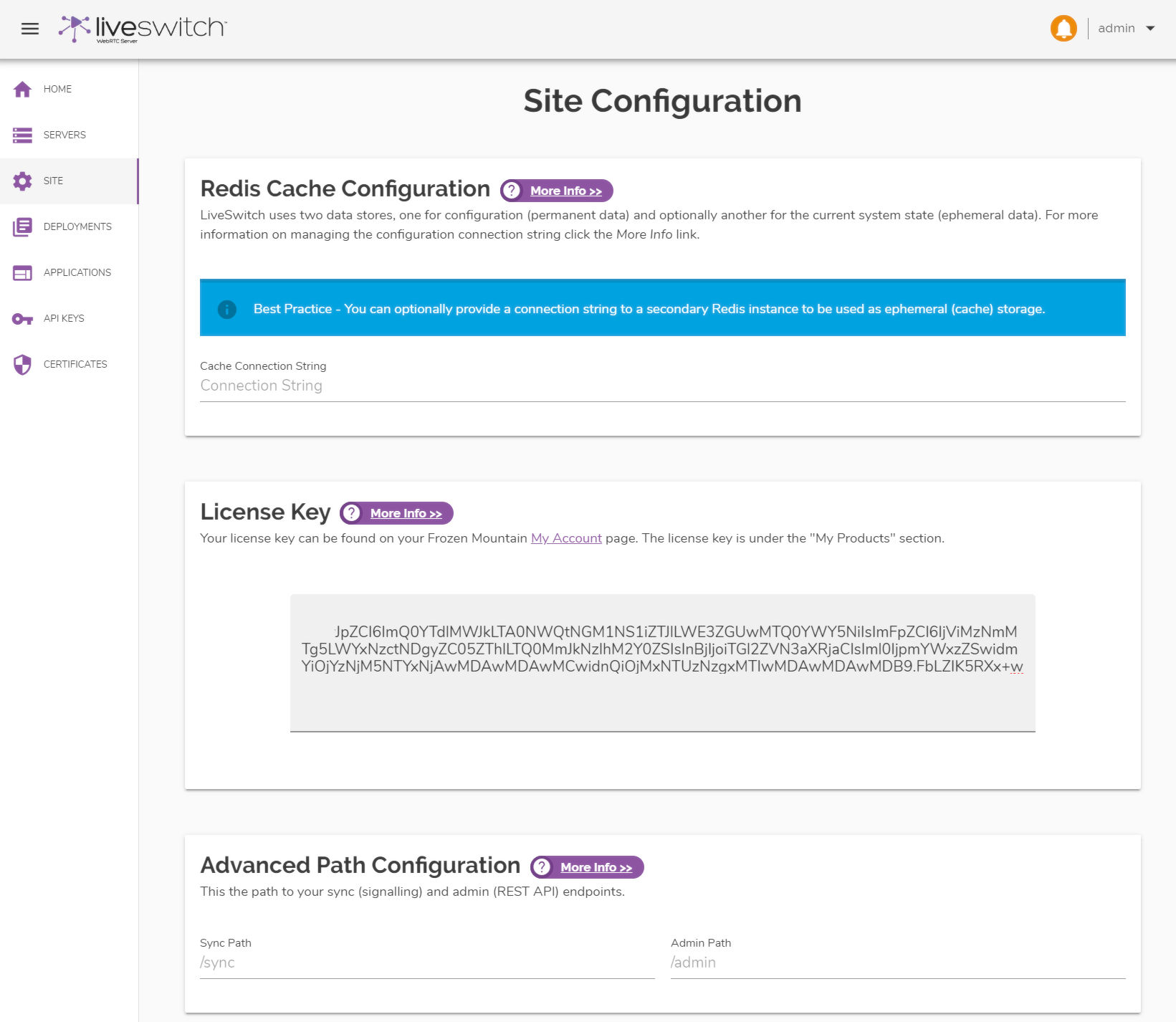 Deployments
Deployments
The deployments section lists and allows you to configure and manage different environments for all your service's operational requirements. Deployment configurations contain all your server configuration settings. At least one deployment configuration is required and will be the default for all servers if not explicitly overridden.
Applications
The applications page allows you to manage authentication for your LiveSwitch client connections and also allow you to hook into client level events to extend LiveSwitch functionality. Applications consist of one or more channels. Channels are what your clients join, and are used for specifying the media configuration clients make use of for SFU or MCU connections. Applications also specify some useful configuration properties that will be shared by all clients, regardless of which channel they join. The applications page allows you to:
- Manage the SIP endpoints for media sessions.
- Configure webhooks so that you can extend LiveSwitch functionality by hooking your own processing into application level events.
- Create a shared secret to allow for secure communications.
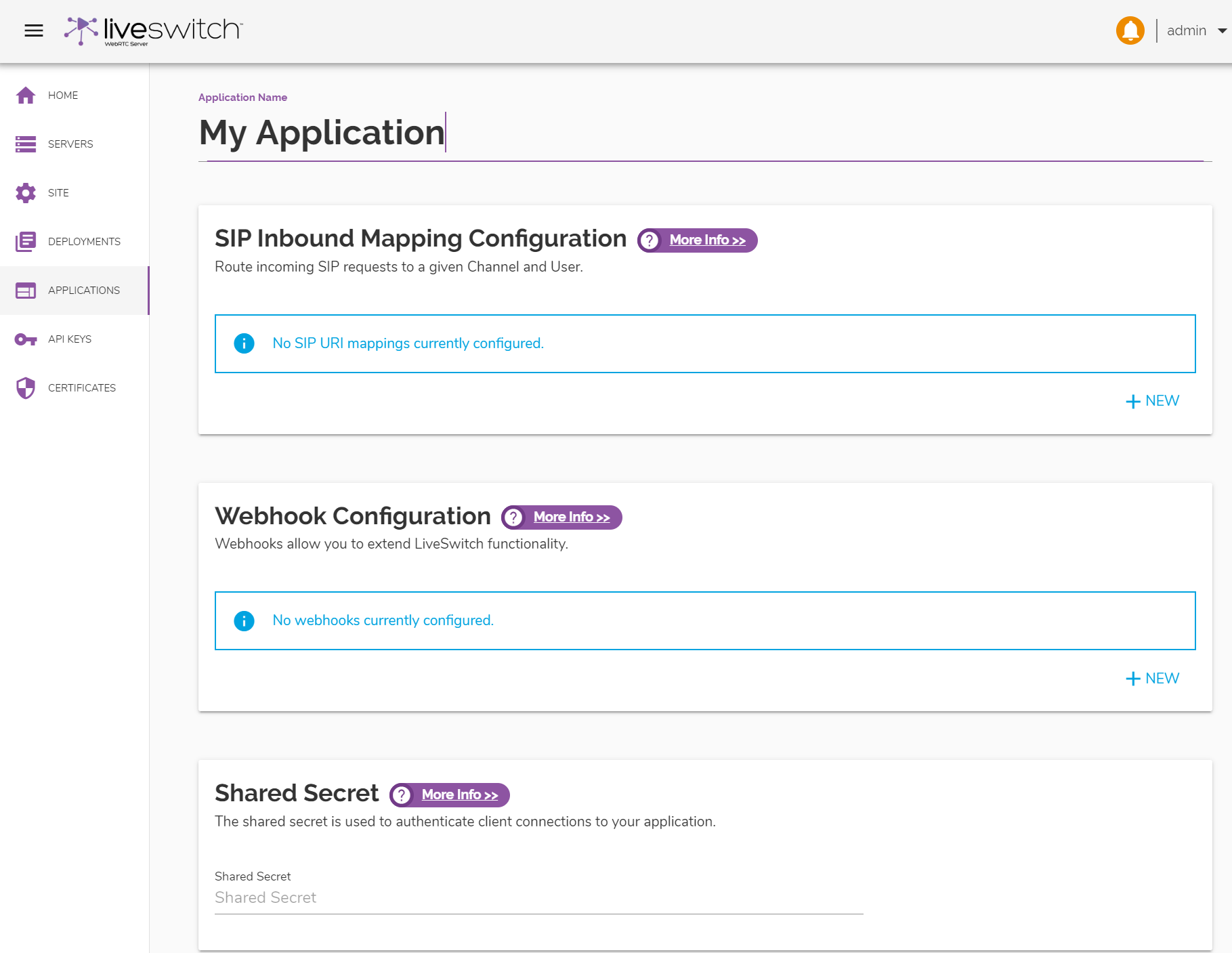
Channels
Channel patterns are created within applications and provide an easy mechanism for configuring and managing media requirements for all client connection use cases. Multiple channel pattern can be created for each application - each configured for its own purposes. For example, clients might join a channel to stream audio/video from their mic and camera, and join a different channel specifically to stream screen capture video.
When a client requests to join a channel the gateway will look at all of the channels available and pick the channel pattern that best matches the channel the client is joining. Matches are attempted in the order specified in your application's channel listing. Channel patterns can be re-prioritized simply by dragging and dropping channels around in the listing to get the order that works best. Channel configuration allows you to:
- Audio and Video Codecs: Specify which audio and video codecs your LiveSwitch Media Server will support, and adjust the maximum bitrates you'd like the MCU's mixer and SFU's transcoders to use.
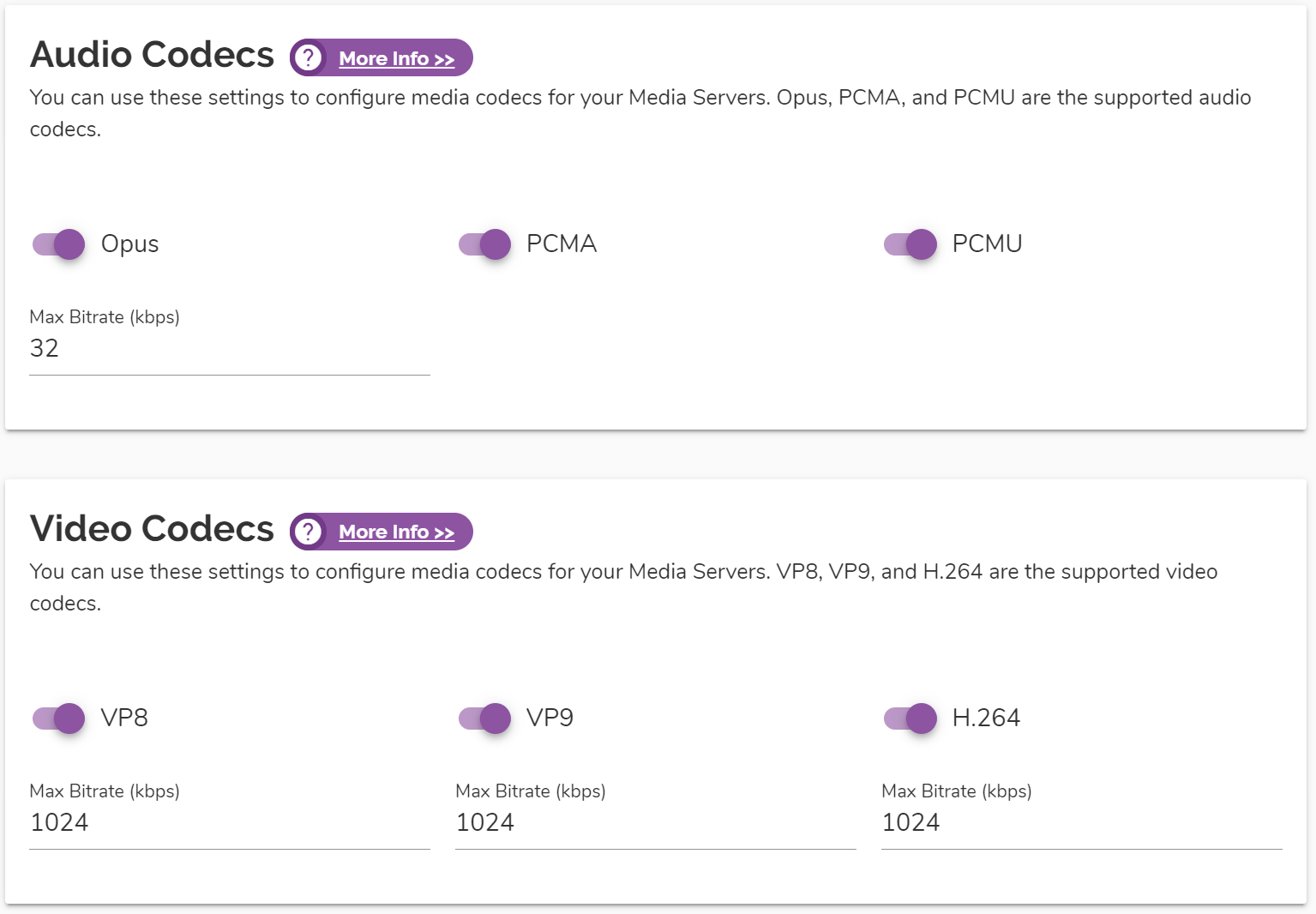
- SFU Configuration: Specify a maximum participant bitrate for your SFU connection audio and video stream.
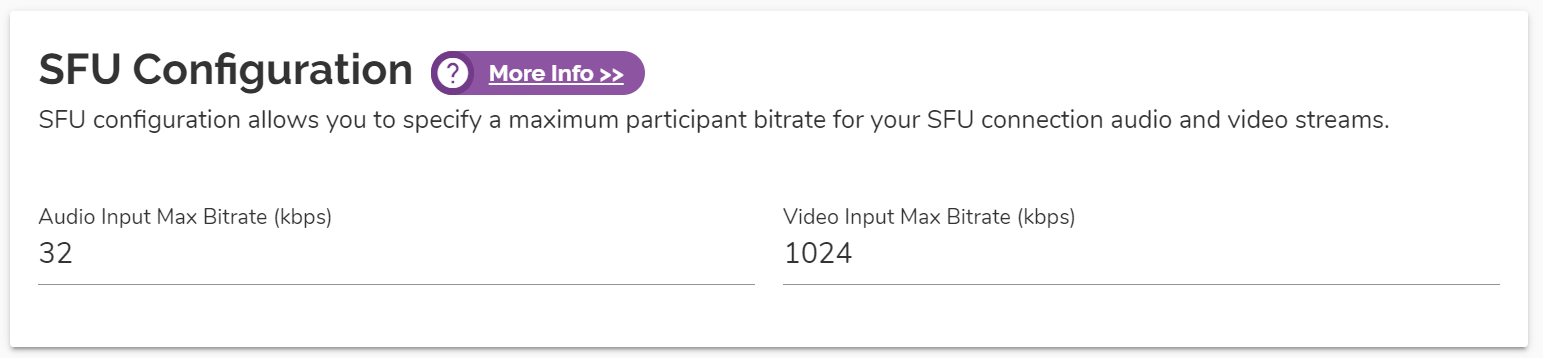
- MCU Configuration: Define the quality settings, resolution, and bitrate to be used by the mixer for streams utilizing MCU mode.
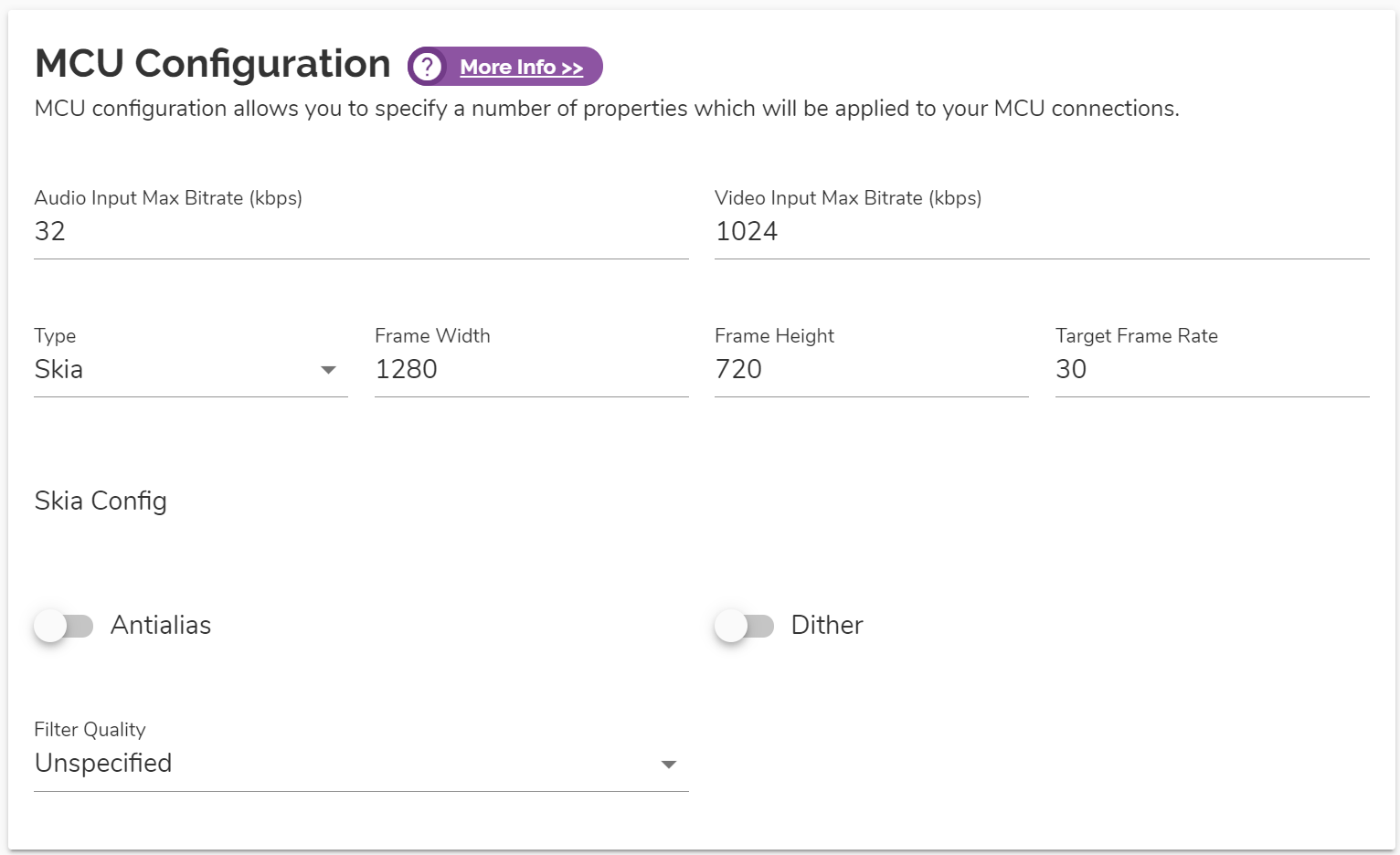
- Bandwidth Adaptation Policy: Adjust bitrate of downstreams dynamically according to RTCP feedback.
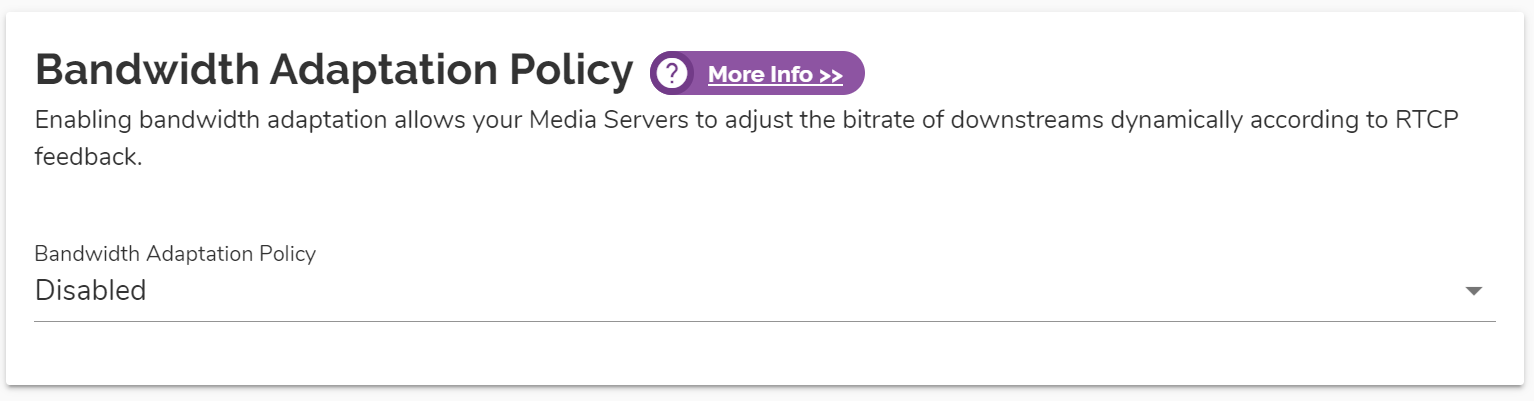
- Audio/Video Recording: enable or disable recording of connection media.
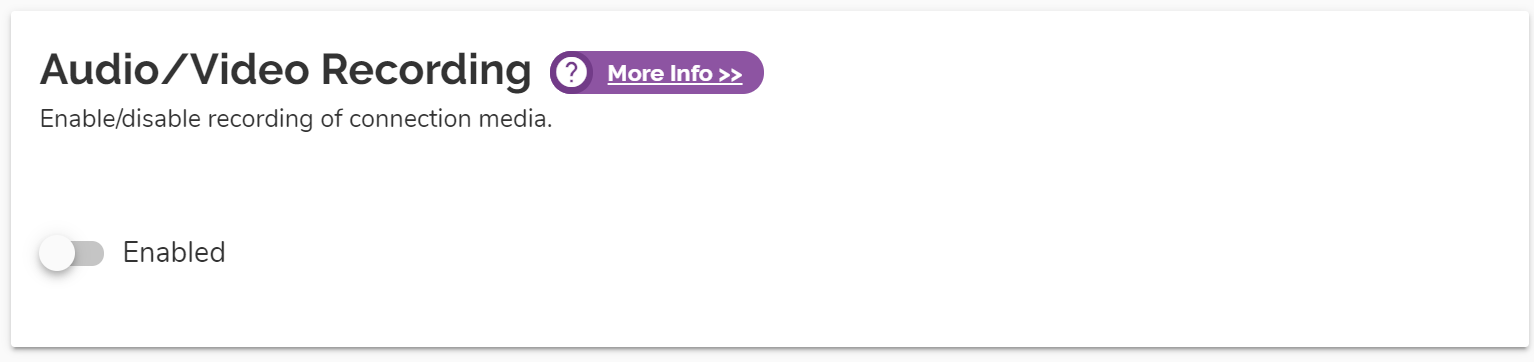
- Outbound SIP Caller-ID Configuration: setup outbound caller-id .
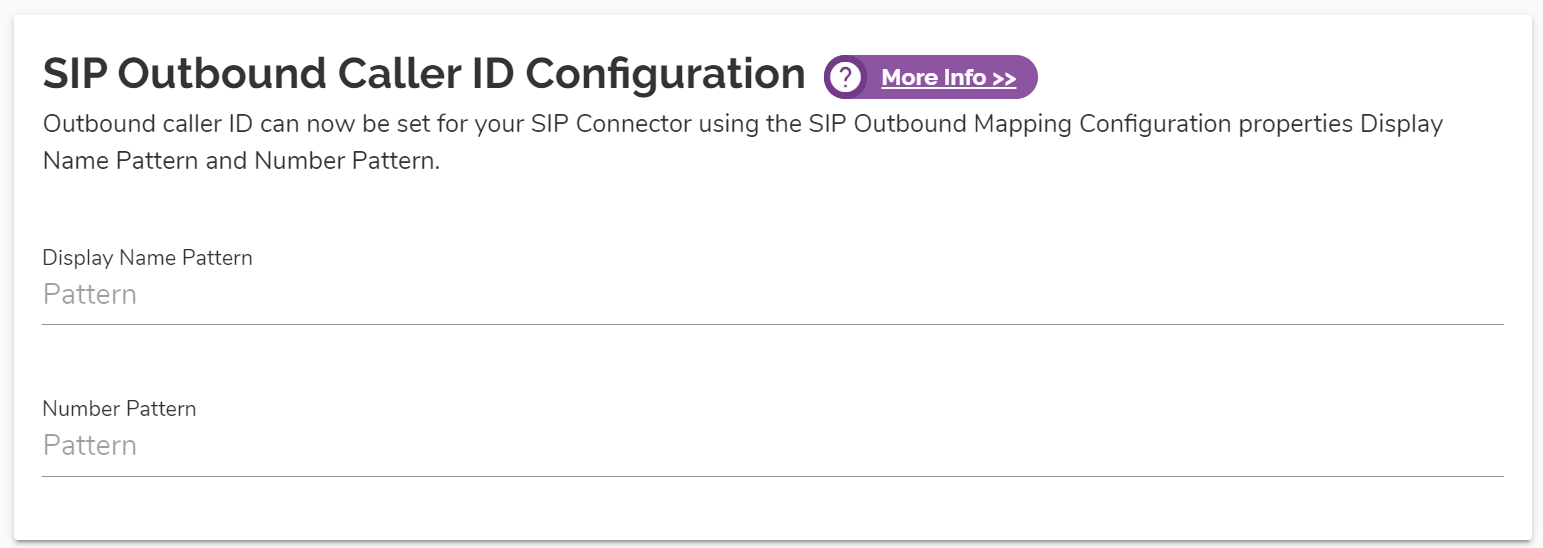
- Webhook Configuration: extend LiveSwitch functionality.
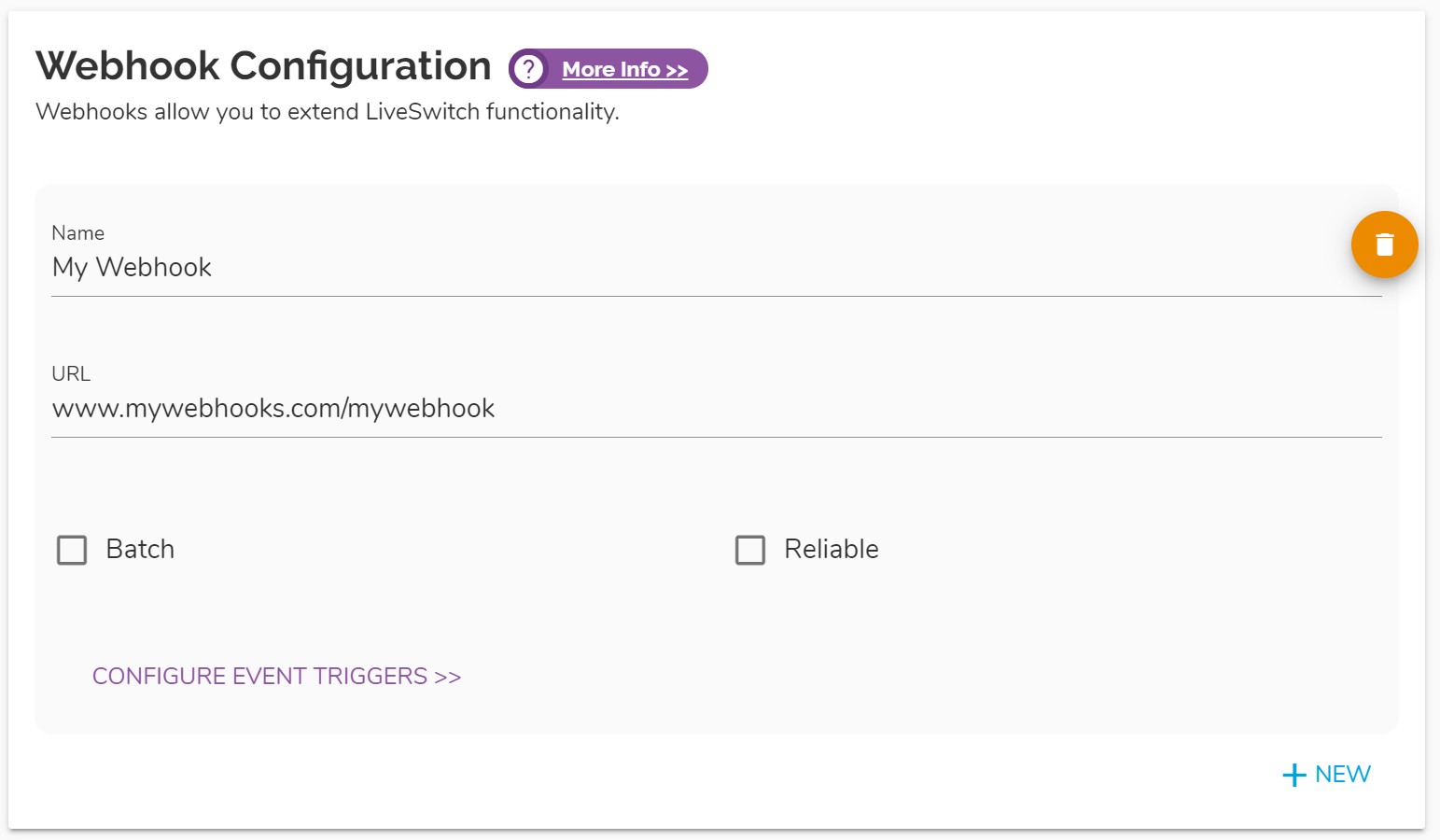
Get Started Today
Learn more how to use LiveSwitch Server for your use case. Book a consultation with our sales team to discover how LiveSwitch's flexible and powerful API can drive revenue growth for your company.