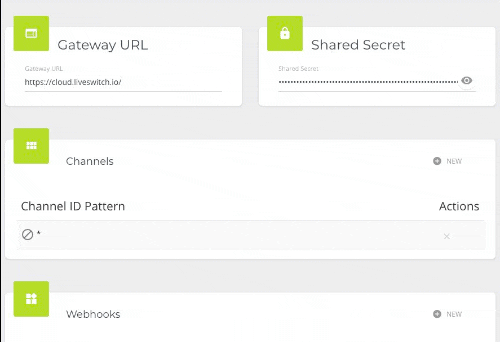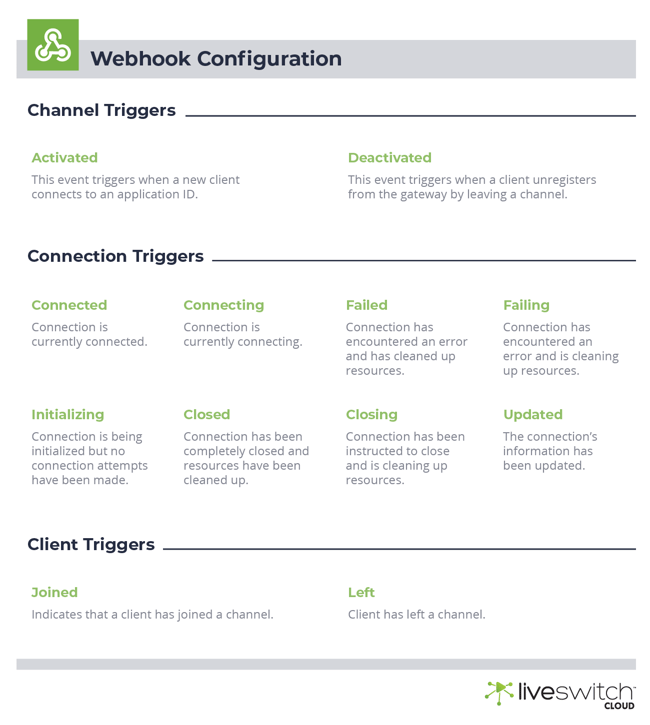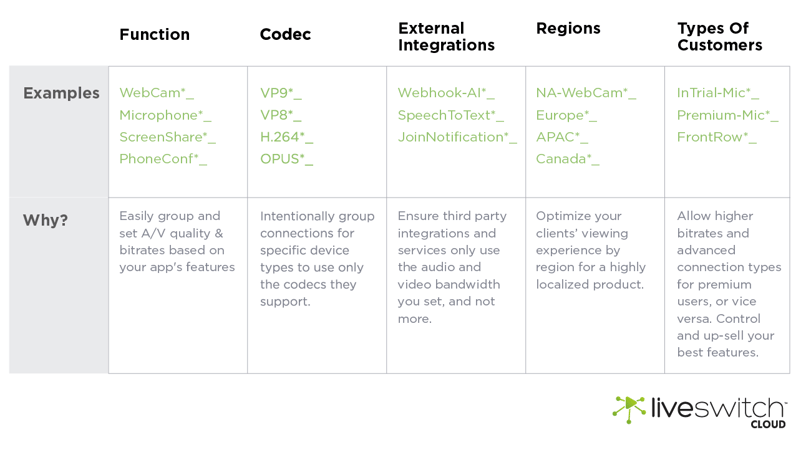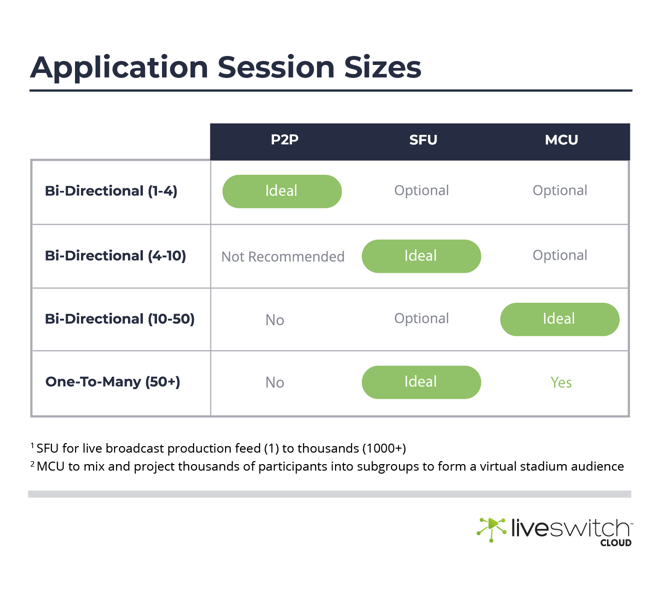Host Dynamic Virtual Events With This LiveSwitch Cloud Feature
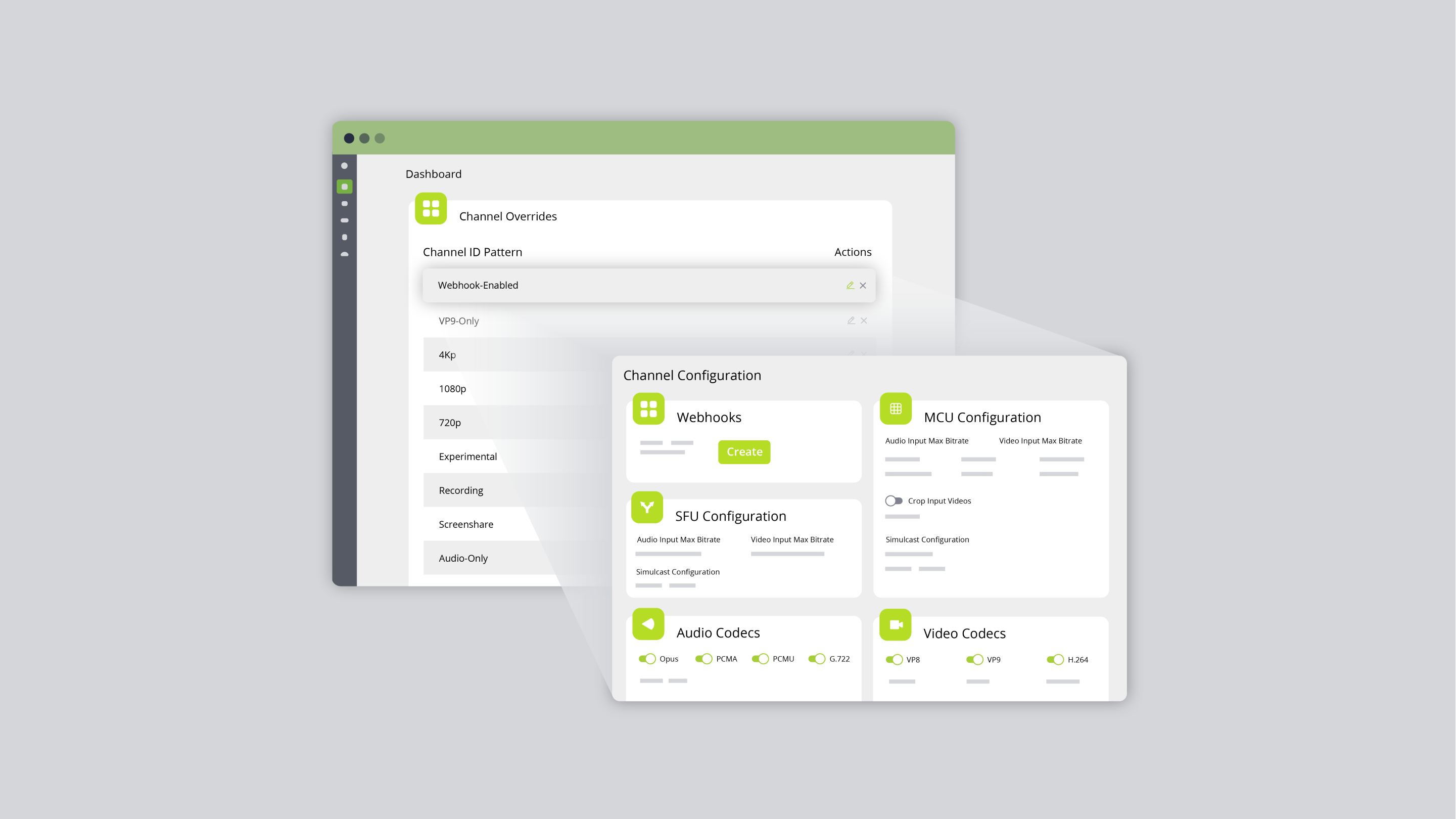
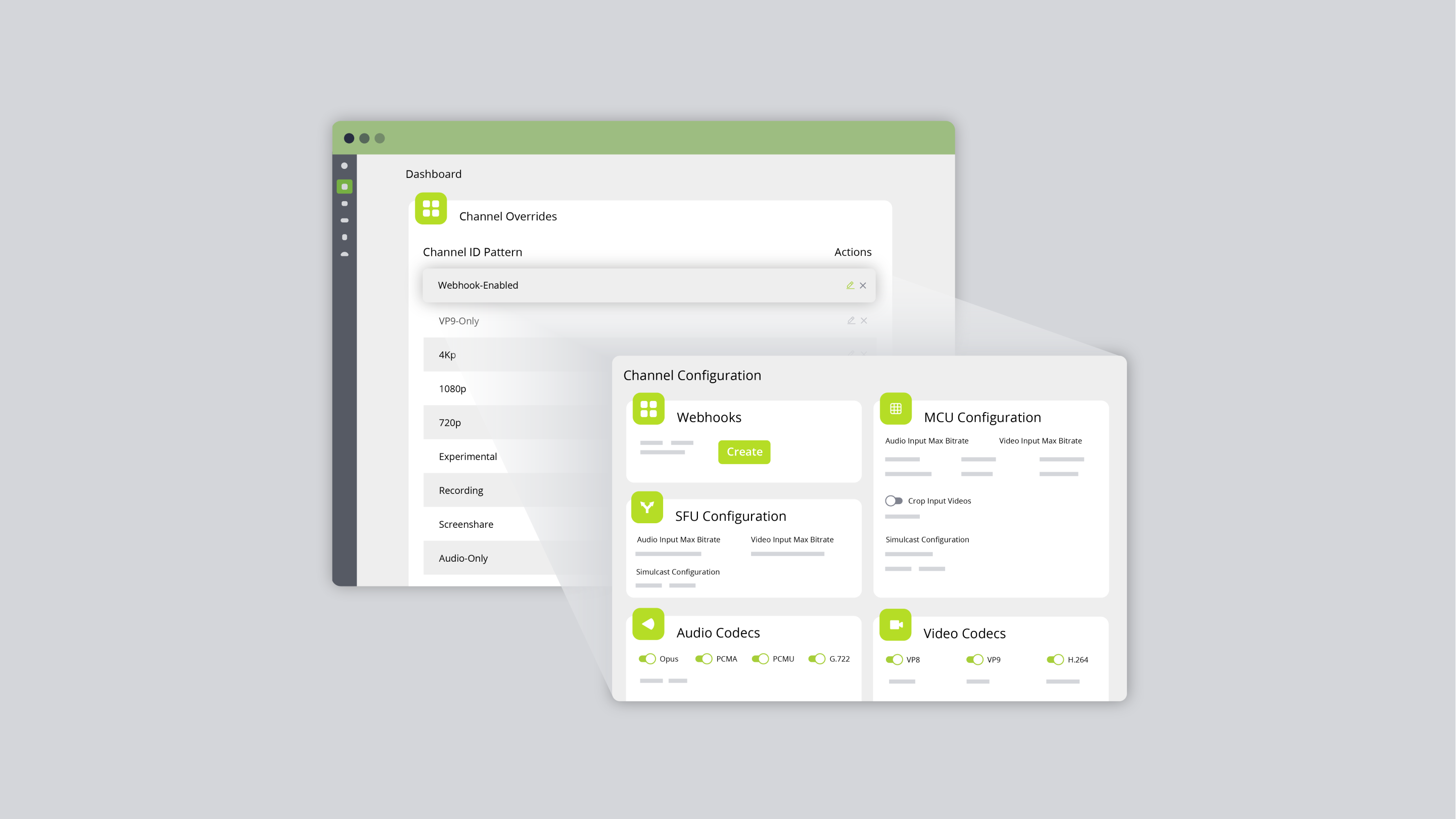
Many software developers are building sophisticated virtual event platforms and hybrid event productions with intelligent video and audio streaming capabilities. In their search for the right live video API and platform fit, many are realizing that LiveSwitch Cloud and its Channel feature does everything they need and much more.
With LiveSwitch Cloud's powerful Channel feature, developers can customize video/audio streaming bitrates, switch on and off codecs, and then manage them all with a few simple clicks. There is still more to LiveSwitch Cloud Channels -- we intend to dive into these capabilities in this blog post and help you make the most of this fantastic tool so you can create high performance platforms that reach audiences worldwide.
Click to play the video:
What are Channels?
Channels in LiveSwitch Cloud are a mechanism for specifying media configuration used by client SFU and MCU connections. For example, if a screensharing*_ Channel was created and streaming bitrates were configured, then a client connecting to a video conferencing platform who activates Screen Sharing as a feature will be added to the Channel and receive that streaming quality.
What is a channel pattern?
Channel patterns are textual identifiers that make it easy for developers to keep track of all the Channels created for their Application. Common Channel Patterns we have seen our customers use are Screensharing*_, Microphone*_, or Webcam*_.
|
The default channel (*) is a catch-all bucket that ensures that you will always be in control of what your clients' experience, even if they don't match with your user-defined Channels. This is designed to help you prevent unwanted surprises, and avoid scenarios where your clients use up more video/audio bandwidth than originally planned for your application features. |
Configure Your Application With Channels
After deciding on your first set of Channels, the next decision you will make is how to configure them. Your options are:
- Webhooks
- Selective Forwarding Unit (SFU) Configuration
- Multipoint Control Unit (MCU) Configuration
- Video and Audio Codec Selection
Channel-Level Webhooks are a built-in function that works similarly to Application-Level Webhooks where setting a webhook for a channel pattern will relay real-time data to external applications based on pre-configured events.
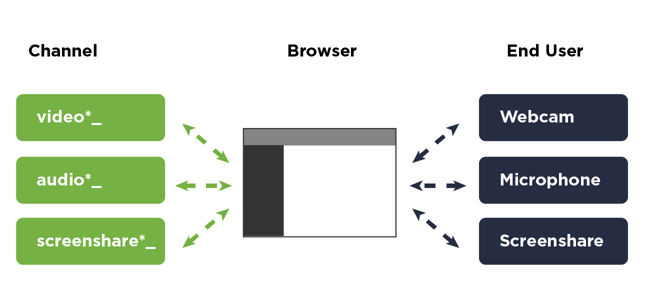
Triggers are predefined actions that activate a webhook. They can be fired any time before, during, or after a client's video conferencing session, or more than one at a time.
Selective Forwarding Units (SFU) is one of the topologies that come as part of LiveSwitch Cloud's hybrid architecture. The SFU can be configured for every Channel Pattern in your application with your desired video and audio input max bitrate.
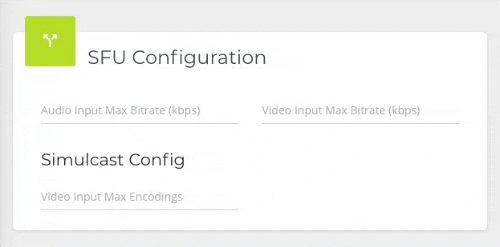
Multipoint Control Units (MCU) can be configured for the Channel Patterns you require a MCU to be set up. Define the format of the video output by the multiplexer, set your desired Frame Width and Frame Height and the Target Frame Rate.

Video and Audio Codecs can be switched on or off for each Channel Pattern. LiveSwitch Cloud currently supports OPUS, PCMA, PCMU, G.722, VP8, VP9, and H.264 with the option of adding custom codecs with help from our Professional Services team.
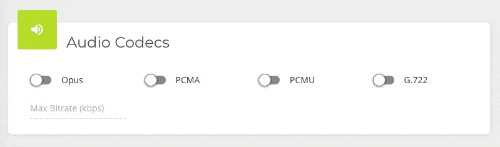
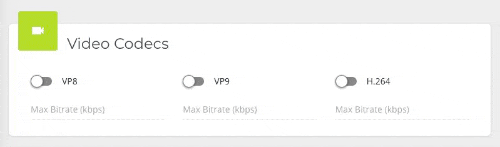
Planning Your Channel Patterns
As you have probably figured out by now, the possibilities are endless with LiveSwitch Cloud's powerful Channel feature. To help ensure your Channel Patterns are setup to provide the most optimal streaming experience for your exact use case, we have put together the table below with some great channel grouping ideas to guide your configurations.
|
Cost-Effective Optimizations |
Best Practice For Configuring Channels
The best thing about LiveSwitch Cloud is that its hybrid architecture will switch dynamically in real-time between P2P, SFU, and MCU topologies as your participant number increases and decreases past the recommended thresholds. Software developers can configure these topologies for optimal streaming.
For example, an application that will host a virtual conference presenter may create a separate ScreenSharing*__ Channel in the Console, and turn off the video stream entirely. Another use case is when live production studios host a virtual event production and create a Channel called StudioBroadcast*__ that has the SFU Configured so users receive a high quality broadcast. The same studio, receiving video and audio from thousands of users, may opt to create a separate Channel, AudienceMicrophone*__, which utilizes an MCU configuration with lowered audio and video bitrate for best large-scale performance.
This chart shows when it is ideal to configure a Channel's P2P, SFU, and MCU configurations based on intended streaming session sizes.
Wrapping It Up
LiveSwitch Cloud is a powerful and flexible live video API and platform designed with one thing in mind: to give developers the tools they need to create stunning, immersive applications that get users coming back for more. One-click channel creation, audio and video codec selection, webhook creation, and SFU and MCU topology configuration empowers developers to create and manage video and audio streaming experiences for virtually all use cases.